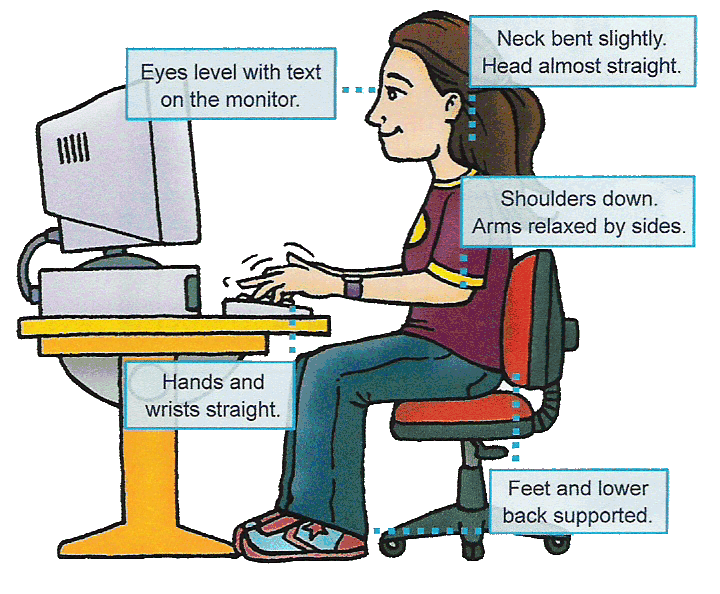The design of laptops violates a basic ergonomic requirement for a computer, namely that the keyboard and screen are separated. With a fixed design, if the keyboard is in an optimal position for the user, the screen isn’t and if the screen is optimal the keyboard isn’t. Consequently, laptops are excluded from current ergonomic design requirements because none of the designs satisfy this basic need.
Laptop Posture
Using a laptop is a trade-off between poor neck/head posture and poor hand/wrist posture.
- Occasional Users – because the neck/head position is determined by the actions of large muscles, you are better off sacrificing neck posture rather than wrist posture. For occasional use:
- find a chair that is comfortable and that you can sit back in
- positioning your laptop in your lap for the most neutral wrist posture that you can achieve
- angling the laptop screen so that you can see this with the least amount of neck deviation
- Full-time Users – if you use your laptop at work as your main computer you should:
- position this on your desk / worksurface in front of you so that you can see the screen without bending your neck. Elevate the laptop off the desk surface using a stable support surface, such as a computer monitor pedestal.
- use a separate keyboard and mouse. You should be able to connect a keyboard and mouse directly to the back of the laptop or to a docking station
- use the keyboard on a negative-tilt keyboard tray to ensure a wrist neutral posture
- use the mouse on an adjustable position mouse platform
For sustained use you should consider purchasing either:
- an external monitor
- an external keyboard, preferably with a negative-tilt keyboard tray
- both, and
- a docking station
What can you see?
The computer monitor should be placed:
- directly in front of you and facing you, not angled to the left or right. This helps to eliminate too much neck twisting.
- put the monitor at a comfortable height that doesn’t make the user tilt their head up to see it or bend their neck down to see it. When you are seated comfortably, a user’s eyes should be in line with a point on the screen about 2-3″ below the top of the monitor. Sit back in your chair at an angle of around 100-110 degrees (i.e. slight recline) and hold your right arm out horizontally, your middle finger should almost touch the center of the screen. From that starting position you can then make minor changes to screen height and angle to suit. If the monitor is too low, you will crane their neck forwards, if it’s too high you’ll tilt their head backwards and end up with neck/shoulder pain.
- viewing distance – the monitor should be at a comfortable horizontal distance for viewing, which usually is around an arms length .
- screen quality – use a good quality computer screen. Make sure that the text characters on your screen look sharp, and that they are a comfortable size.
- Use a document holder that can be comfortably seen.
Posture, posture posture!
Good posture is the basis of good workstation ergonomics. Good posture is the best way to avoid a computer-related injury. To ensure good user posture:
- Make sure that the user can reach the keyboard keys with their wrists as flat as possible (not bent up or down) and straight (not bent left or right).
- Make sure that the user’s elbow angle (the angle between the inner surface of the upper arm and the forearm) is at or greater than 90 degrees to avoid nerve compression at the elbow.
- Make sure that the upper arm and elbow are as close to the body and as relaxed as possible for mouse use – avoid overreaching. Also make sure that the wrist is as straight as possible when the mouse is being used.
- Make sure the user sits back in the chair and has good back support. Also check that the feet can be placed flat on the floor or on a footrest.
- Make sure the head and neck are as straight as possible .
- Make sure the posture feels relaxed for the user.
Keep it close!
- Make sure that those things the user uses most frequently are placed closest to the user so that they can be conveniently and comfortably reached.
- Make sure that the user is centered on the alphanumeric keyboard. Move the keyboard so that the center of the alphanumeric keys (the B key) is centered on the mid-line of the user.